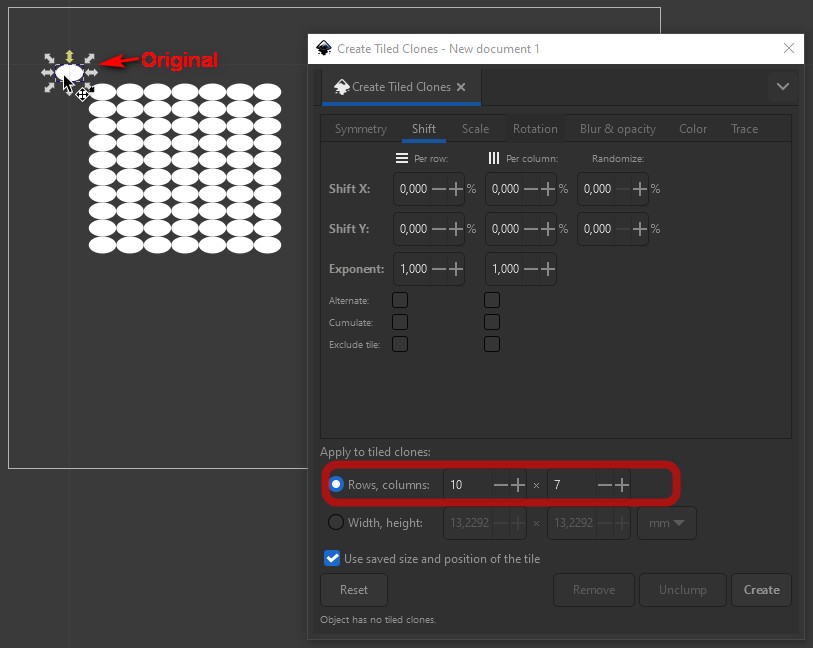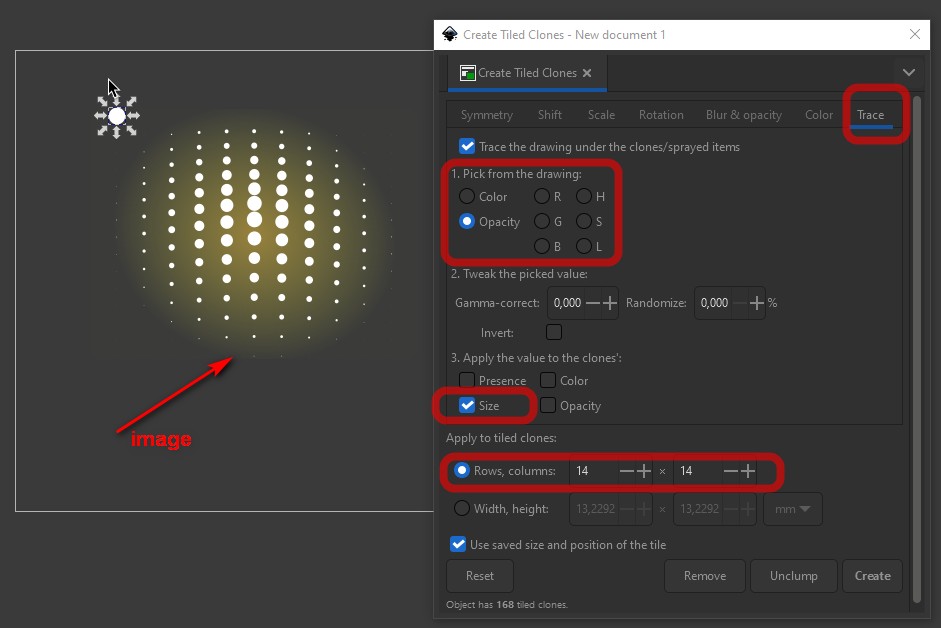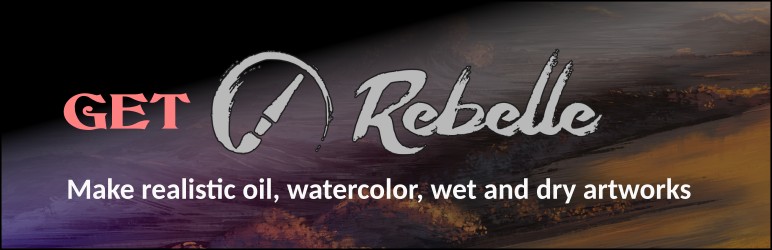How to Create Tiled Clones with a “tone” object element
- Create any shape you would like for tone element – oval, circle or any other.
- Select shape, goto to in Inkscape menu: [Edit]->[Clone]->[Create Tiled Clones..]
- In “Create Tiled Clones” dialog window choose how many rows and columns you need, and press [Create]
- The Original object (dublicate) of clones is in 1 row, column 1 – you can move it freely, clones are not moved, but when changed in form, it changes clones with form changes accordingly.
- if you unhappy with result, click [Remove] in dialog.
2. How to Create Tiled Clones on an image based by transparency
- Import an image with transparency or create objects with transparency, send it to back. Try to position it, that to be created tiled clones would lay on the image or objects.
- Select object to be cloned, go to [Create Tiled Clones] dialog [Trace] section:
important!: Check Trace the drawing under the clones/sprayed items and choose mode Opacity in “Pick form the drawing” - Also check “Size” in “Apply value to the clone's“
- try to guess needed columns and rows for clones
- Press [Create]
3. How to Create Tiled Clones on an image based by color value
- Import an image preferably with back transparency, try to position it so, that to be created tiled clones would lay on the image.
- Select object to be cloned, go to [Create Tiled Clones] dialog [Trace] section:
important!: Check Trace the drawing under the clones/sprayed items and choose mode COLOR in “1. Pick form the drawing:”

- If you want to get shadows or vice versa highlights of the image, toggle check “Invert” in “2. Tweak: the picked value:”
- Also check “Size” in “3. Apply value to the clone's“
- Put image dimensions in Width, height: In my example it's 163mm
- If clones gets too wide spread, try to uncheck mark from “Use saved size and position of the tile”
- Press [Create]
Half tone image tracing example

About the Author: markoze
I'm an exploring artist, illustrator and creator of digital media (2D graphics, illustrations and 3D designs). I share my works, tutorials, tips, free art, items and tools. I also create websites (and apps) for organizations, communities, groups, people movements, faith organizations and more.
Previous Truths every employer needs to know
Truths every employer needs to know
 Truths every employer needs to know
Truths every employer needs to knowNext Review of Wordpress plugins for Surveys, Polls, Forms
Review of Wordpress plugins for Surveys, Polls, Forms
 Review of Wordpress plugins for Surveys, Polls, Forms
Review of Wordpress plugins for Surveys, Polls, FormsRecent posts
Posts categories
Recent artworks
Printed artworks and merchandise
Recommended
- Recommended products and links may be affiliated links
Related Posts
All tags
3d
anna
applications
apps
artists
blender
color
concept
content
crash
design
digital
drivers
elementor
emoticons
free
Hopper
hosting
Inkscape
keyboard
keys
model
painting
path
plugins
problem
quiz
scifi
Sharp
software
spaceship
speech platform
steps
survey
system
Tables
text to speech
tools
tts
vector
view
web
website
windows
wordpress